Adobe Creative Cloud
tips
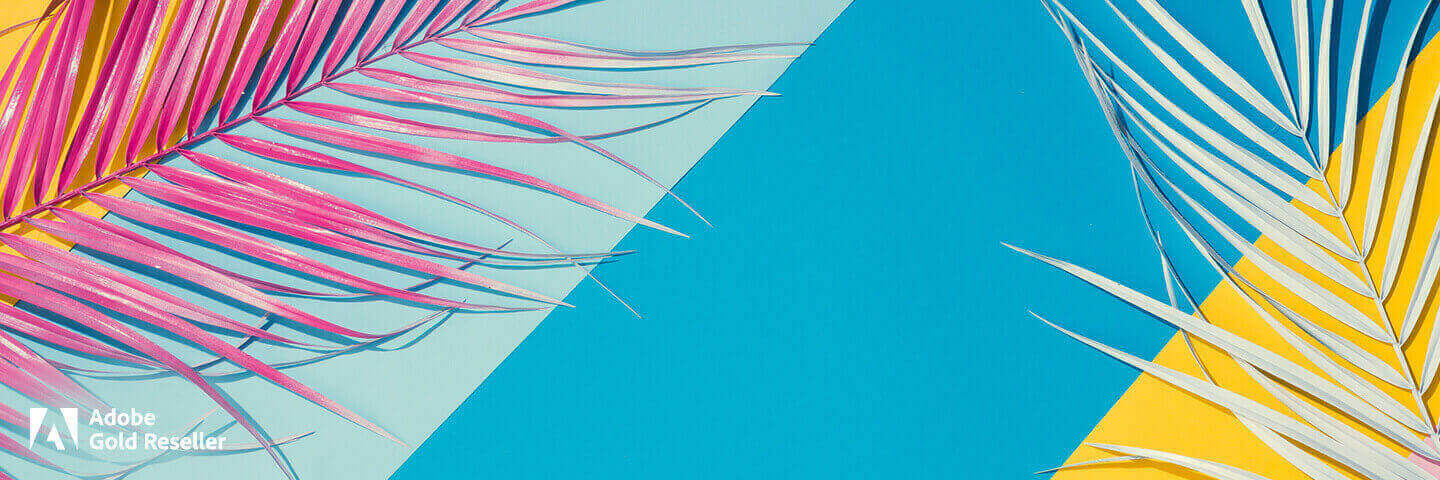
Adobe Creative Cloud
tips
Content creation is a team sport. If your campaign is going to be successful and create the right impact, everyone needs to play well together. Effective collaboration is the key to optimal performance.
No matter whether they’re designers, copywriters or videographers, your content creators are definitely not mind readers. The clearer your brief is, the smoother the collaboration will be and the more chance you all have of getting things right first time or with minimal changes.
Make sure the brief includes information about the target audience and the objectives you want to achieve through this communication. Clear guidance on the tone of voice, messaging and the look and feel of the visuals is also important. It can be very helpful to share examples.
Try creating a mood board in Behance to gather, organise and share inspiration. Mood Boards can provide a seamless and collaborative way to gather reference material and inspiration for projects and to show content creators the kind of look you’re going for.

If you have any kind of rules or brand and tone of voice guidelines that your content creators need to follow, make sure you share them upfront. If you’re using Creative Cloud for teams, Creative Cloud Libraries are a great way of making sure everyone has access to the right fonts, images, logos and colour palettes.
Sharing common assets like graphics, colours and character styles in a team library makes it easy to collaborate and maintain consistency across projects. You can also re-use assets across desktop and mobile projects without worrying that you’ll grab the wrong version and use keywords or visual search to save images from Adobe Stock to your libraries in a single click.
Unless feedback is managed carefully, mistakes can start to creep in and timelines can unravel. To avoid confusion, collect and collate feedback in one place before passing it on to the content creators. It’s a good idea to make sure you have a visual reference like a marked up PDF for everyone to collaborate on, rather than relying on an e-mail chain for changes.
Forget printing, marking up and scanning in, With Adobe Acrobat DC you can review and add comments on a PDF with any device and from wherever you are. You can even keep track of who’s opened and reviewed your documents and simplify the review process by collecting and managing all your feedback in one place.
This makes life easier for everyone, especially the content creators, who can be confident they have received the comments and suggestions of every reviewer.

When you’re asked to review something, it’s not always easy to know how you should be doing it. Good feedback is specific. ‘Make it pop’ or even ‘I don’t like it’ aren’t precise enough to be useful. Try to identify the element that’s bothering you. Is it the tone of the copy or the accuracy of a fact? Is it the balance of colours? The layout? The style of an image?
Your feedback should be based on the objectives you outlined in the brief. And the work your content creators have produced should always be judged on how well it meets these objectives, rather than whether or not you personally like it.
Try to give feedback that outlines a problem rather than giving a solution. Don’t try and fix it yourself, just explain exactly what’s not working and why. Then your content creators can find the right solution and they will feel trusted and empowered to do so.
If you’re using Creative Cloud for teams, your content creators will all have access to Creative Cloud Libraries even when they’re working in Microsoft Office. Adobe Creative Cloud Add-in for Word and PowerPoint makes the core design assets for your brand available to you from within Microsoft Word and PowerPoint.
This makes it much easier to keep things consistent, as content creators will be able to use your brand designs and imagery in presentations, reports, brochures, marketing collateral and social posts.
With so many videos, photos and illustrations out there on the various social channels, it’s now more important than ever to carefully choose and customise images that give your social posts maximum impact.
When your social posts contain words as well as images, you need to make sure the message stands out and works well with the image. An effective way of doing this is to use contrasting pairs of fonts. You can achieve contrast in a number of ways, including through style, size, weight, spacing and colour.
When combining fonts, you want contrast, but not conflict. Just because fonts are different doesn’t mean they will automatically work well together. Generally speaking, typefaces that share a couple of qualities—such as similar proportions or lowercase letters with the same height—will look more harmonious together, even if their overall appearance differs.
You can access a wide selection of Font Packs from Adobe, assembled by the Adobe Fonts team and some special guests.
Have you ever wondered how designers find the perfect colour combination for a project? They use colour theory—a practical combination of art and science used to determine what colours go well together, with the help of a colour wheel.
You can create a variety of colour scheme options by using the Adobe Color tool. Explore different colour combinations and pair them in different ways to build a cohesive colour palette for your images that will engage your audience.
The art of balance in social media image design is tricky to master, but it’s well worth the effort. A great way to think of balance is to imagine that each element of your design has ‘a weight’ behind it. Put another way, if you placed your image on a balance scale, would it tip to one side?
Symmetrical balance.
Symmetrical balance creates a feeling of harmony, which is great for illustrations, drawings, blog graphics, photographs and much more.
Asymmetrical balance.
Asymmetrical balance creates tension through contrast and can be visually interesting when done correctly.
Balance is very important when you are choosing images from a stock library like Adobe Stock. Thinking about different ‘weights’ can help you to pick the most effective photos from a large selection.
Your social media image is made up of multiple elements, each of which is important to your overall message. The right visual hierarchy will make sure that you get the most important message across first.
Establish the most crucial element as the focal point and then use the other design principles in this article to make it stand out.
Work out what the most important message is and put it in the biggest font. Once that’s in place, you can start to build your second or third pieces of information in without taking away from the overall goal.
Our eyes follow the lines and curves in any image or photo. In photography these are known as ‘leading lines’. It’s very useful to think about how the lines in your images draw the eye to key elements, like your product or key messages and headlines.
When adding lines to your image, pay close attention to where they draw the viewer’s eyes. Aim to create a logical path that the viewer can follow along with. One of the most effective ways is to put your main subject at the end of a leading line.
Leading lines are an excellent way to tell a story with your images. By placing them at key points of your composition, you can influence the way people will view your photo or illustration, linking together important elements and guiding viewers through the scene.
You’ve applied all the design principles we’ve covered so far. You selected the perfect balanced image, added hierarchical messaging in contrasting fonts, with just the right colour palette. Unfortunately, the text fades into the background, making it difficult to read. How frustrating!
Make sure all your hard work isn’t undermined by ensuring that the copy is easy to read.
Create enough colour contrast to make the text legible and choose background images with clear space for copy.
Adobe Stock is your friend here. It has a filter option that enables you to ensure your message won’t be lost in the mix.
The final principle to apply is to keep things consistent when it comes to fonts, colours, backgrounds and imagery styles. That will make your social feed more impactful and reinforce your branding. Create a set of consistent layouts for your social media posts. To make it easier, Adobe Spark has a whole library of social post templates you can customise or use for inspiration.
 Jessica Stehle
Jessica StehleAccount Manager
jessica.stehle@bechtle.com
03 90 40 45 43

Account Manager
jessica.stehle@bechtle.com
03 90 40 45 43
