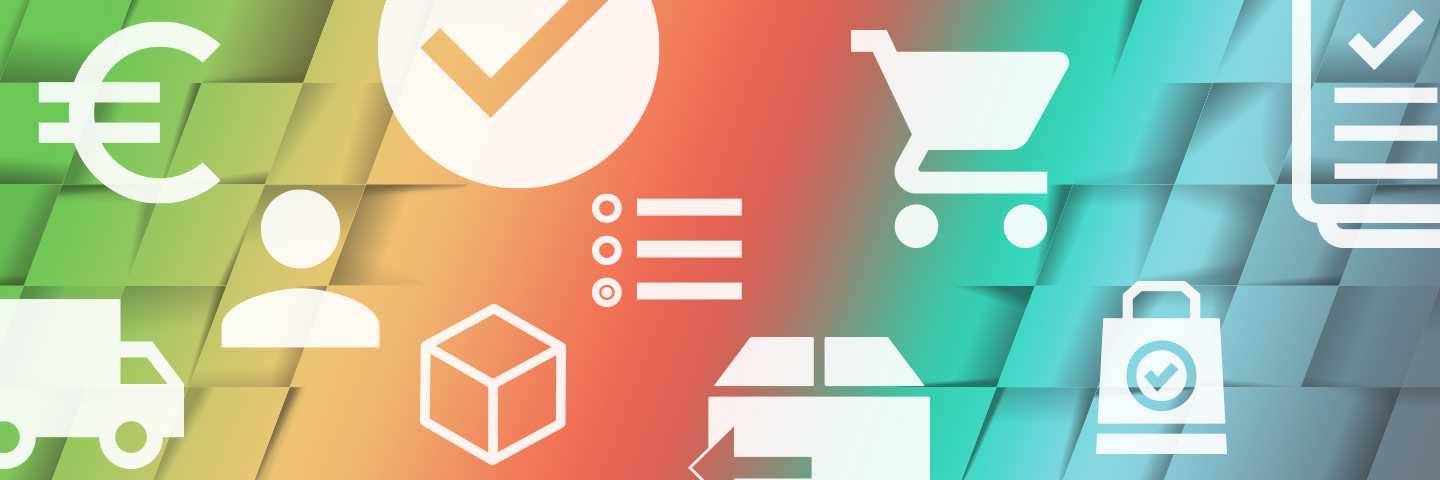
Bechtle Help Centre.
Products
Everything you need to know about comparing products, managing shopping lists, finding optional or required accessories for a product or different product models, placing your order, and more.
To compare products, simply click on the compare icon in product lists or product pages. To open a side-by-side comparison, click on the compare icon in the top-right corner.
To create a new shopping list, simply click on the star icon next to a product or go to the shopping list section in your account.
You can access your shopping lists via the star icon in the top right corner or under the heading 'Products & Purchasing' in your account.
The Buy Now function lets you skip your shopping basket and submit your order with just a few clicks.
Learn more
If different models or configurations of a product are available, you will be able to select one from a drop-down list next to the product price.
On a product page, simply scroll down to find standard accessories for the product listed under the technical specifications section. To add an accessory to your shopping basket, just click on the + button next to it.
On a product page, simply scroll down to find standard accessories for the product listed under the technical specifications section. If an accessory is required to use the product, this is indicated by an exclamation mark next to the accessory. Required accessories are automatically added to your shopping basket along with the main product.
The custom sequence is a unique, customer-assigned identifier. Please check with your in-house IT to provide the correct sequence when ordering custom-labelled tapes. The media ID is a two-character identifier on the barcode label and always starts with an L.
You’ll receive your enrolment ID from your manufacturer once you have signed up for their enrolment programme.
