Setting up an authorisation flow.
Customer account - Users & Settings - User presets - Authorisation flows.
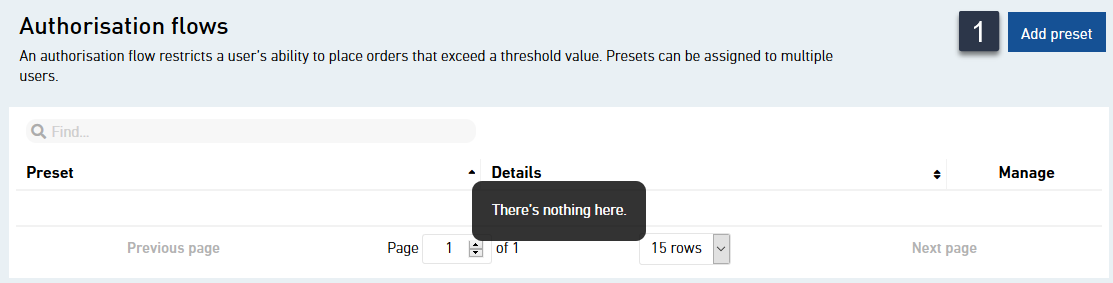
Presets can be assigned to multiple users. An authorisation flow allows you to restrict a user’s ability to place orders. Multiple authorisation tiers can be enabled based on the order value.
Creating an authorisation flow
Click on “Add preset” to create a new authorisation flow.
Customer account - Users & Settings - User presets - Authorisation flows.

Enter a name and description for the new authorisation flow.
Adding an authorisation tier
Click on “Add tier” to create a new value threshold.
Customer account - Users & Settings - User presets - Authorisation flows - Create preset - Authorisation flow - ADD TIER – TIER 1.
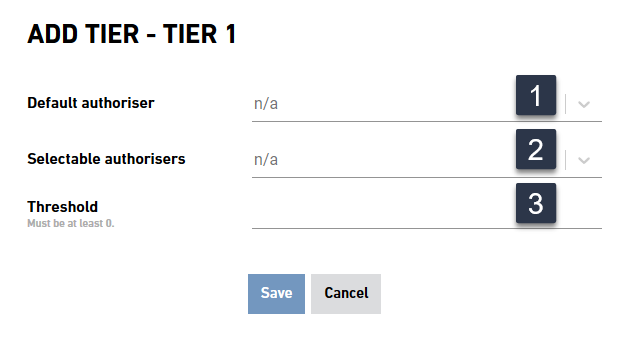
Enter the default authoriser for the first threshold, as well as additional authorisers the user can select as an alternative.
Adding a tier-1 authoriser
Click into the drop-down box and select the default authoriser.
Optional
Click into the drop-down box to select optional, selectable authorisers.
Setting up a tier-1 threshold value
Enter a threshold value. The first threshold must be 0 or more.
Customer account - Users & Settings - User presets - Authorisation flows - Create preset - Authorisation flow - ADD TIER – TIER 2.
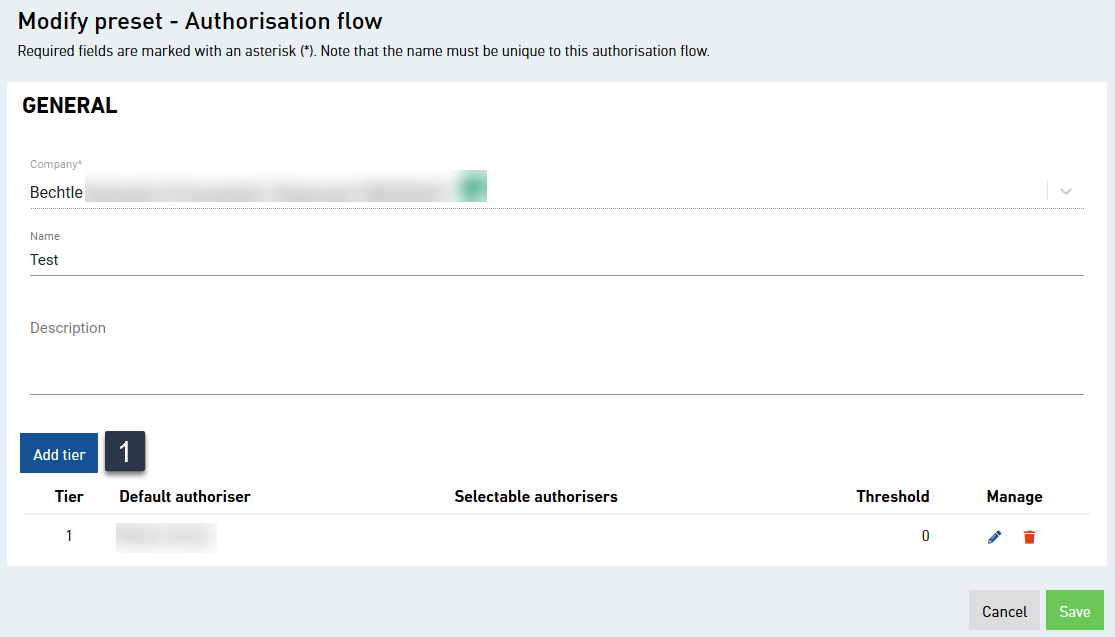
Add more tiers to the authorisation flow as required.
Adding a tier-2 authoriser
Click on “Add tier” to create another value threshold.
Customer account - Users & Settings - User presets - Authorisation flows - Modify preset - Authorisation flow.
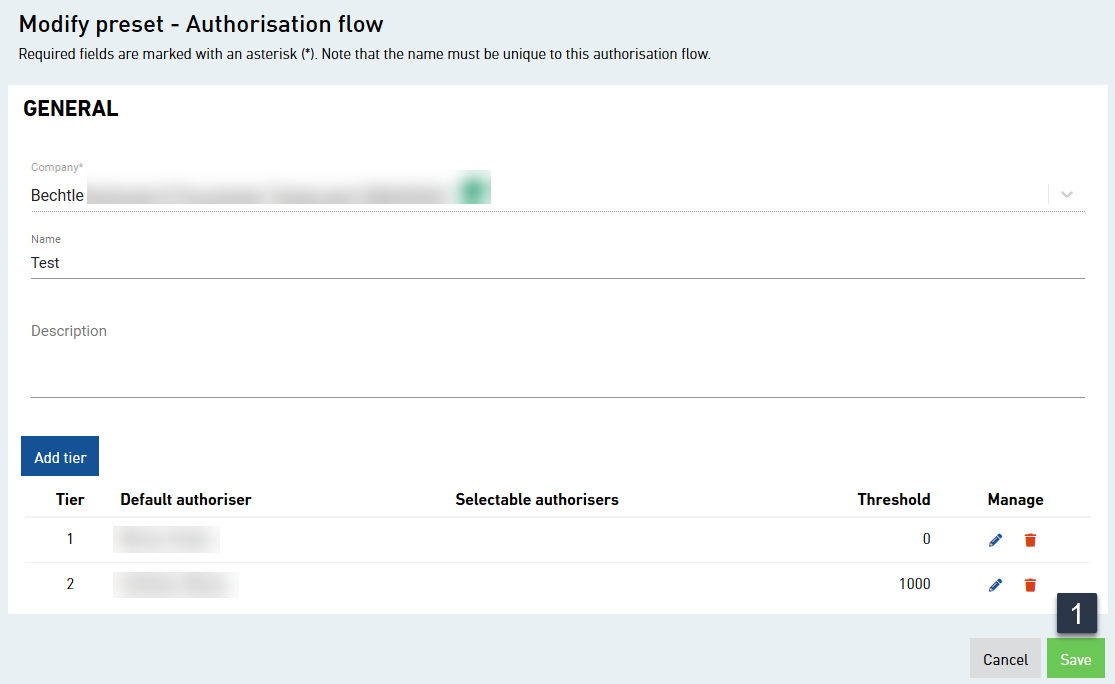
Open an existing preset to modify the settings.
Saving your changes
Click on “Save” to save your changes to the authorisation flow.
Customer account - Users & Settings - User presets - Authorisation flows - Modify preset - Authorisation flow.
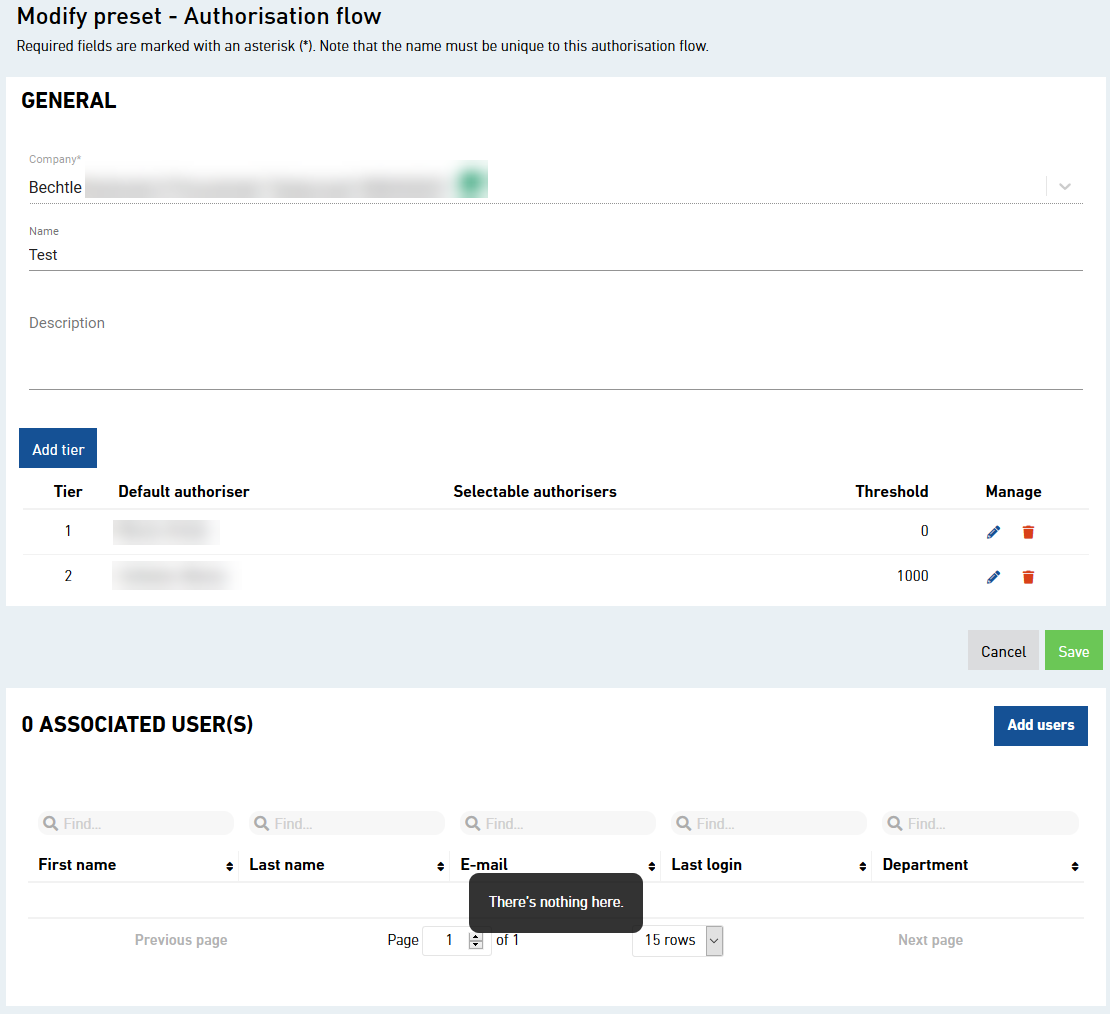
Assign the preset to users whose orders should be subject to the authorisation flow.
Adding users
Click on “add users” and select a user from the drop-down list.
Optional
You can now add more users as required.